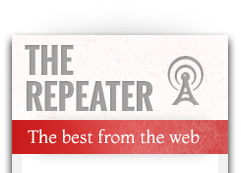Previously: A journalist’s guide to eBook publishing – part one
Thinking about your content is always the first step in publishing. But physically formatting your content will be the toughest step the first time you produce an eBook.
That’s why many services exist that will do all that work for you, for a fee. I’m not going to analyze or recommend any of those services today. Instead, I’m providing the cheapstake’s method to eBook publishing. These are the steps you can take to get your eBook published with the major eBook retailers, without having to pay anyone else a thing*.
*With one exception. And let’s start there.
You’ll need to buy an ISBN [International Standard Book Number] for your book. That means a trip, with credit card in hand, over to myidentifiers.com. Buying a single ISBN from the registry is outrageously expensive – $125 – but the price comes down significantly if you buy multiple ISBNs at once. Ten ISBNs will set you back $250, and 100 sell for $575. Go ahead and buy in bulk – once you get the hang of eBook publishing, it’s easy enough that you’ll want to keep publishing eBooks, and you will need a new ISBN for each.
Okay, there’s a second exception to the no-spending-money rule, but only if you’re ham-handed with graphic design. You’ll need an attractive cover for your eBook, one that in a single image will effectively communicate to your potential customers what your book is about and convince them to buy (or at least sample) the book. If you’re not confident in your ability to design such a cover, delegate or outsource this to someone who can. Don’t screw up your cover, because that represents your first and best chance to convert interest into sales.
Your coverage image should be 2×3 width-to-height ratio, at 300 dpi resolution. Don’t skimp on the resolution size. You want something that looks good to your readers when the open it for the first time in their eReader. Your customers’ first thought when they prepare to read your book never should be: “Oh, no, I paid money for this?” Go look at every cover in your eBook and printed book collections and decide if you’re up to this task.
With an ISBN and effective cover design in hand, you’re ready to begin formatting your book’s content. (We talked about creating and editing the book’s content in the previous entry, in case you missed that.)
When I started editing my first eBook, I made the mistake of copying all my webpages I wanted to include in the book into NeoOffice, then stripping the HTML coding, so that I could copy-edit in NeoOffice. Only when I finished, and prepared to format the copy for my eBook, did I learn that eBooks basically just are… HTML.
(Insert Homer Simpson forehead slap here: “D’oh!”)
The “source code” of your eBook document is nothing more than an HTML page, contained in an XML “wrapper.” But there are a few tricks that can fool you.
Be certain not to use any spaces or special characters in the file name of this HTML page, or of any file names of images or any other media that you embed within it, including your cover image. You can use any old file names that you wish – none of them determine the title of your book. If you do use spaces in any file names, however, this will come back to haunt you later! So don’t.
If your book is a collection of previously published Web content, I’d just paste the HTML of each article or post you’re including in the book into a single document, leaving out all the page headers, footers and other associated stuff you won’t be including in the book. If you must work in a word processing program – such as Microsoft Word, OpenOffice or NeoOffice – to copy-edit effectively, you’ll want to export an HTML version of that document once you’ve edited it, then go over that generated HTML by hand to edit out potential coding problems.
You’ll also need to place a copyright page in your eBook. I suggest placing this page at the end of the book, as the final “chapter.” Why? Most eBook retailers allow would-be buyers to download a certain percentage of the book as a sample, starting at the front of the book. That makes the front of your book a great sales tool. Don’t waste that valuable space with copyright notes, author biographies or other extra information. Stick those in the back of your book.
As for the specific format of your copyright page, just find a model you like in some other eBook and copy that. Remember to place your ISBN on your copyright page, too.
Don’t worry about a table of contents, either. That will be generated automatically for you later, provided you mark up your chapter titles correctly. More on that in a minute.
Once you have an HTML document and cover image, you will be using a variety of other programs and online tools to compile them into eBook formats. If there’s a problem with your HTML, the document won’t compile, and you’ll be stuck in the developer’s hell of trying to figure out which line of code is throwing the error. To avoid that fate, here are some notes to consider as you edit your HTML code:
Finally, you’ll need to contain your HTML document within the XML “wrapper.” Open your HTML document with the following tags:
<?xml version=”1.0″ encoding=”UTF-8″?>
<!DOCTYPE html PUBLIC “-//W3C//DTD XHTML 1.1//EN”
“http://www.w3.org/TR/xhtml11/DTD/xhtml11.dtd”>
<html xmlns=”http://www.w3.org/1999/xhtml”>
Then don’t forget to close these tags at the end of the HTML document:
</html>
</xml>
With a completed XML/HTML “source document” in place, along with your cover image, you’re ready to begin building your eBook file. To do that for each of the major eBook retailers, you’ll need to download three pieces of software:
- Mobipocket Creator (PC only – I just used an old MS laptop I had in storage.)
- Calibre (If you get really lucky, you might be able to get away without this one.)
- iTunes Producer (Mac only – Yep, to be a cheapstake eBook producer you need to be bi-OS. You’ll first apply to be an Apple content producer, then proceed with downloading the software, once you are approved.)
I’ll show you want to do with those programs in part three.